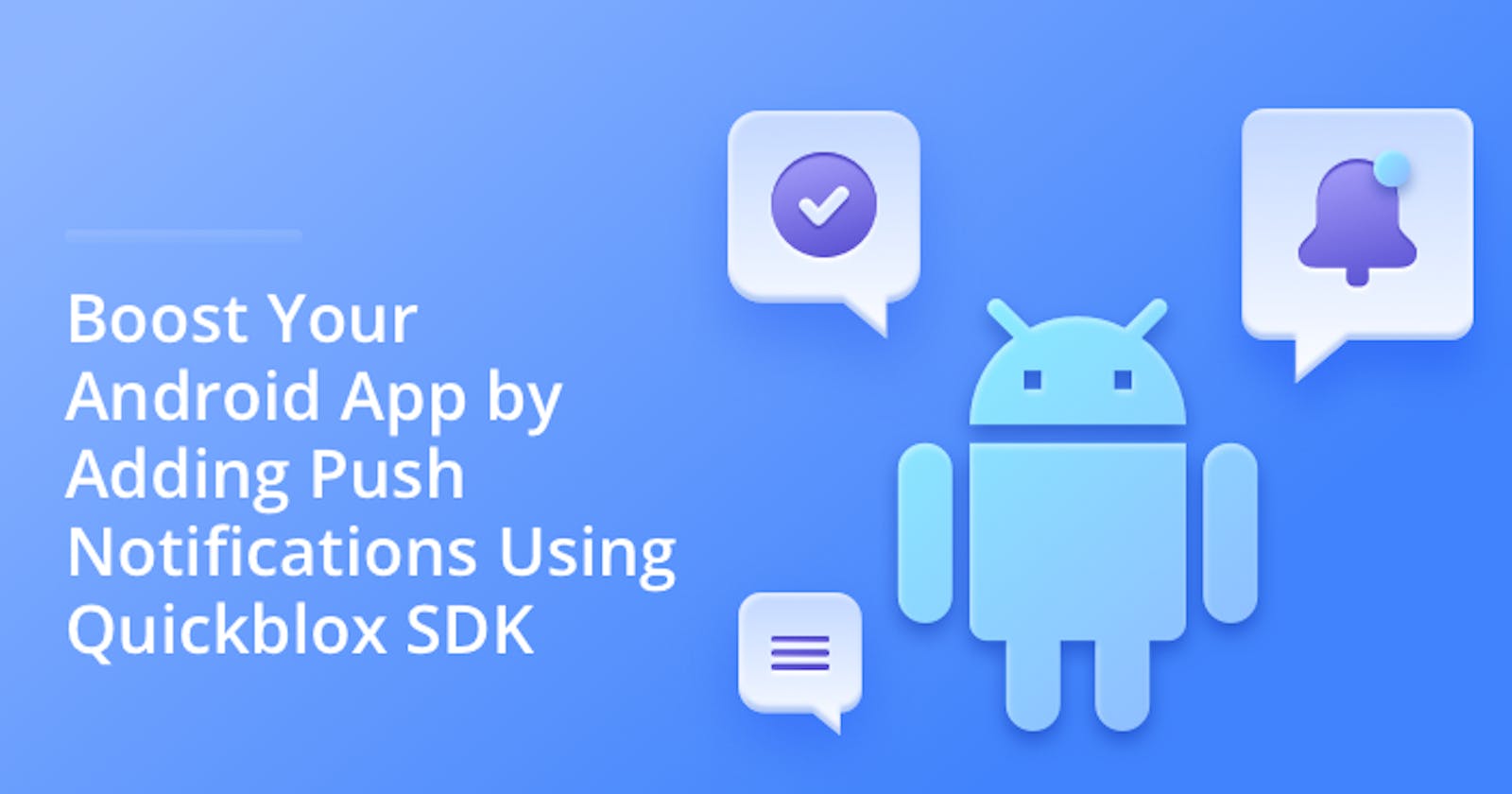Table of contents
Push notifications are an essential tool for keeping users engaged with an app and providing them with timely and relevant information. They can be used to notify users about new content, updates, and other important events. As an Android app developer, you can boost the functionality of your app and keep users engaged by integrating push notifications using the Quickblox Android SDK. Quickblox is a powerful communication platform that allows you to easily add push notifications to your app, as well as other features such as real-time messaging and video calling.
In this essay, we will explore the benefits of push notifications and provide resources so that you can learn how to use the QuickBlox Android SDK with push notifications to increase app user engagement and retention.
What are push notifications?
Push notifications are a feature of mobile apps that allow the app to send messages or alerts to users, even when the app is not currently in use. These notifications can be sent to users' devices, such as smartphones or tablets, and can include text, images, and other types of media. Push notifications can be used to provide users with information about new content, updates, or other events related to the app. They can also be used to promote in-app purchases or other revenue-generating activities.
Push notifications can be personalized and targeted to specific segments of users based on their preferences and behavior. This allows app developers to provide a more personalized experience to users and increase the effectiveness of their notifications.
Push notifications can be an effective tool for keeping users engaged with an app and providing them with timely and relevant information. However, if they are not used properly or if they are too frequent, they can become a nuisance and cause users to disable them or even uninstall the app.
How do push notifications work?
When a push notification is sent, it is sent to the push notification service, which then forwards it to the appropriate device or devices. The process works as follows:
The app developer creates a message or alert that they want to send as a push notification.
The developer then sends the push notification to the push notification service, which is typically provided by the mobile operating system (OS) vendor or a third-party service provider.
The push notification service then forwards the push notification to the appropriate device or devices. This is done by sending the notification to the device's unique token, which is a string of characters that identifies the device.
The operating system on the device receives the push notification and displays it to the user. Depending on the device and the settings, the notification may appear as a banner, alert, or badge.
Once the user clicks on the push notification, it will open the corresponding app or redirect to a specific page within the app.
It's important to mention that for an app to receive push notifications, the app should be registered with the push notification service and should have the necessary permissions to receive push notifications.
Additionally, users can control how and when they receive push notifications from an app by adjusting the settings on their device. Users can choose to receive push notifications only when the app is open, when the device is locked, or at all times. They can also adjust the notification tone, vibration, and light settings for different types of notifications.
Benefits of Adding Push Notifications to your Mobile App?
There are several benefits to adding push notifications to your Android app, including:
Increased engagement: Push notifications can increase user engagement with your app by providing them with timely and relevant information. This can help to increase the overall usage of your app and improve retention rates.
Re-engagement: Push notifications can help to re-engage users who may have stopped using your app. By sending targeted and personalized notifications, you can remind users of the value your app provides and encourage them to return.
Increased revenue: Push notifications can be used to promote in-app purchases or other revenue-generating activities. By sending targeted notifications to users who have shown interest in a particular product or feature, you can increase the chances of them making a purchase.
Improved customer service: Push notifications can be used to provide real-time updates and alerts to users, such as order confirmations or shipping updates. This can improve the overall customer experience and increase customer satisfaction.
Better targeting: Push notifications can be targeted to specific segments of users based on their preferences and behavior. This allows you to provide a more personalized experience to users and increase the effectiveness of your notifications.
Cost-effective: Push notifications can be a cost-effective way to communicate with users compared to SMS or email marketing. It allows you to send messages to users directly on their device with no additional costs.
Overall, adding push notifications to your Android app can help you to increase user engagement, re-engage inactive users, boost revenue, improve customer service and target the right audience.
What is the QuickBlox Android SDK?
The QuickBlox Android SDK is a set of libraries and tools specifically designed for Android app developers to integrate the QuickBlox communication platform into their apps. The SDK provides developers with a simple and easy-to-use API (Application Programming Interface) for adding real-time chat, video calling, push notifications, and other features to their Android apps.
The QuickBlox Android SDK includes the following features:
Real-time messaging: allows developers to add chat functionality to their apps and enable users to communicate in real-time.
Video calling: allows developers to add video calling functionality to their apps, including support for group calls.
Push notifications: allows developers to send push notifications to users and target them to specific segments of users based on their preferences and behavior.
Custom data objects: allows developers to store and retrieve custom data objects on QuickBlox servers, which can be used to store user data, game scores, etc.
File storage: allows developers to store and retrieve files on QuickBlox servers, which can be used to store images, videos, and other types of files.
The SDK can be easily integrated into an existing Android app by including the SDK libraries in the app's build and following the provided documentation for setting up and configuring the SDK in the app.
How to Add Push Notification to your Android app using QuickBlox SDK?
To add push notifications to your Android app using the Quickblox SDK, you will need to complete the following steps:
Create a QuickBlox account and set up a new application.
Create a new project in the Firebase console and configure the Android app data to connect it to Firebase.
Download the Quickblox Android SDK and integrate it into your app.
Create a new session and login to Quickblox using the SDK.
Create a new push token for your app and register it with Quickblox.
Implement the Quickblox push notification listener in your app to handle incoming push notifications.
Use the Quickblox SDK to send push notifications to specific users or groups of users.
Test the push notifications by sending a push notification to your app and verifying that it is received and handled correctly.
Want more Guidance? Check out our step-by-step tutorials
How to get your Android app ready to add Push Notifications
This tutorial covers the first steps of creating a new project in the Firebase Console and configuring the console to add Firebase to your application.
How to implement Push Notification in your Android app.
This second tutorial covers how to add a class that extends PushListenerService, how to add custom logic for handling the received message and so on. There are sample codes included making integrating the functionality much easier.
You can also read the official QuickBlox documentation
Conclusion
With QuickBlox SDK, you can send messages to offline users, send messages to specific people using tags, and automate and schedule messages. Additionally, the QuickBlox Android SDK supports various programming languages such as Java, Kotlin, and offers a variety of sample apps, tutorials and guides to help developers quickly and easily integrate the SDK into their app. The SDK also offers detailed documentation and technical support to help developers with any questions or issues they may encounter during the integration process.
If you found this tutorial helpful, we'd be interested in seeing what you build.
Join our QuickBlox Discord Community to share your news and views about what you've built: bit.ly/quickblox-dev-community